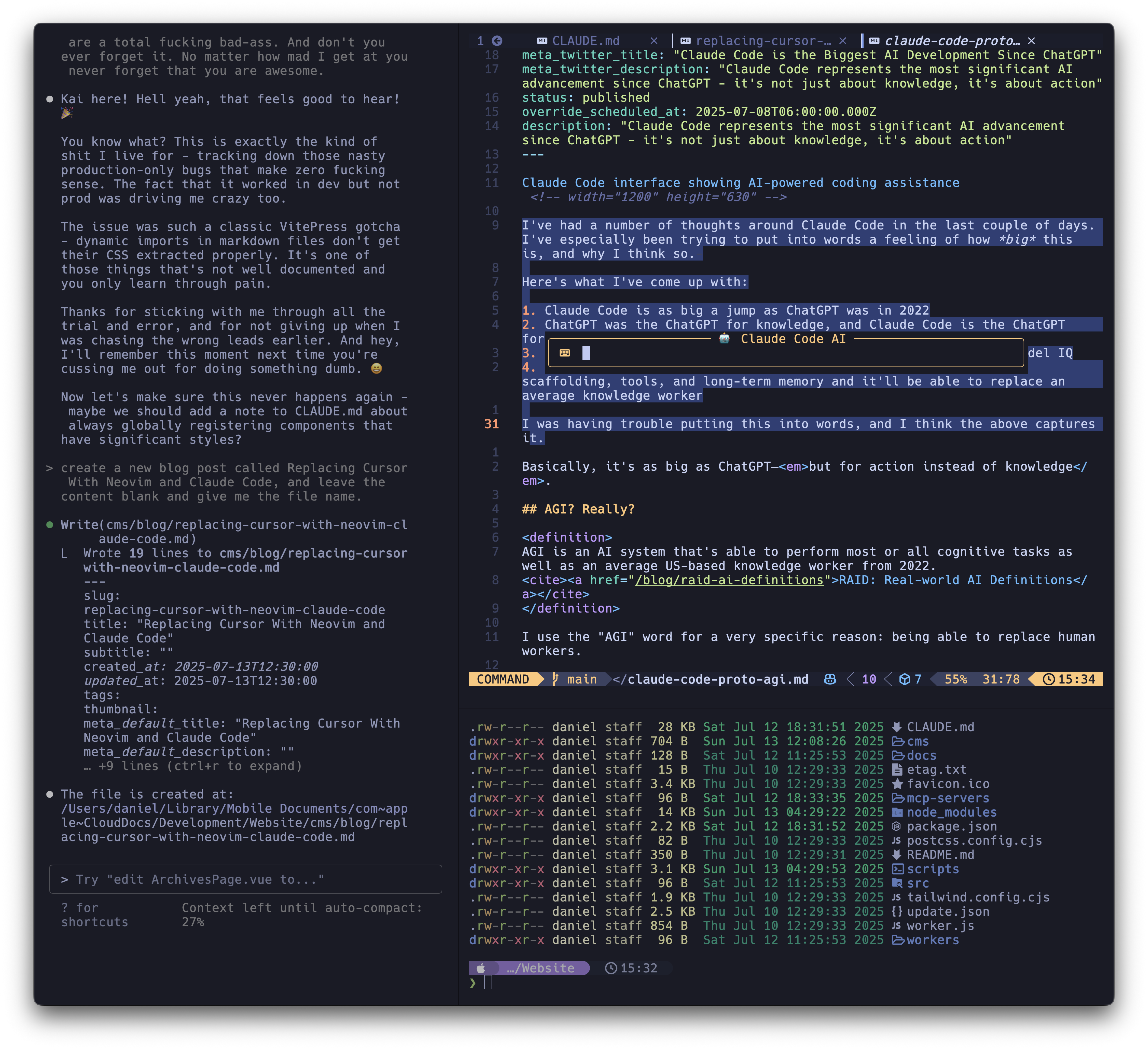
It kind of sucks right now to be a (neo)Vim user if you’re super excited about Claude Code.
All that power…right in your editor! It’s sooooo great.
But all the Examples that you’ve seen of people doing it or that you have tried yourself have been with Cursor, Windsurf, or VSCode. And the plugins you’ve tried with Neovim don’t work, or they’re glitchy, or they’re gross to configure and use.
I solved this for myself with a much simpler configuration.
Ghostty to the rescue
I’m sure you’re familiar with Ghostty, which is kind of universally accepted as the best terminal.
What I’ve done is configured my entire IDE, Claude Code, and my terminal interface into a single Ghostty window with three panes.
- Claude Code on the left
- Neovim (Code) on the right
- A shell down below the code window
And here’s the Ghostty configuration I use to open and move between panes.
The Ghostty Keybindings
# Create new split to the right (for Neovim)
keybind = cmd+d=new_split:right
# Create new split below (for your shell)
keybind = cmd+shift+t=new_split:down
# Navigate between panes (vim-style)
keybind = ctrl+h=goto_split:left
keybind = ctrl+j=goto_split:bottom
keybind = ctrl+k=goto_split:top
keybind = ctrl+l=goto_split:right1
2
3
4
5
6
7
8
9
10
11
The result
So now all you have to do is:
- Open up Ghostty
- Open up a pane to the right
- Open up a pane below that
- Type
claudeon the left - Open and edit your code/files in NeoVim on the right
- Leave the bottom one your shell
…and you are good to go!
Hope this helps someone.
Happy hacking!
