Microsoft has released Windows 11 KB5063878 and KB5063875 cumulative updates for versions 24H2 and 23H2 to fix security vulnerabilities and issues.
Today’s updates are mandatory as they contain the August 2025 Patch Tuesday security patches for vulnerabilities discovered in previous months.
You can install today’s update by going to Start > Settings > Windows Update and clicking on ‘Check for Updates.’
You can also manually download and install the update from the Microsoft Update Catalog.
If you use Windows 11 Enterprise or Windows Server with Hotpatch, you’ll see KB5064010 and it includes the same set of fixes, but the build number is 26100.4851.
What’s new in the August 2025 Patch Tuesday update
After installing today’s security updates, Windows 11 24H2 (KB5063878) will have its build number changed to Build 26100.4946, and 23H2 (KB5063875 ) will be changed to 226×1.5768.
In case of Windows 11 23H2, Microsoft warned that support for 23H2 ends on November 11, 2025. You’ll be either force upgraded to 24H2 or stop receiving updates after the deadline.
Here’s the full list of improvements:
-
Recall and other AI features in Europe.
-
[Settings]
-
New! On non-Copilot+ PCs, the Settings app now shows the Search box at the top center to make searching easier and more consistent.
-
Fixed: If your PC is set to ‘Do nothing’ when you close the lid (under Settings > System > Power and Battery) and the Settings window is left open when you close the lid, reopening the lid might cause the Settings window to stop responding. It might become unresponsive to input or resizing and instead just display your accent color.
-
Fixed: Settings might stop responding when you try to save Wi-Fi network credentials.
-
-
[Windows Resiliency Initiative] The following changes are part of the Windows Resiliency Initiative announced at Ignite 2024:
-
New! Quick machine recovery is now available. When enabled, it automatically detects and fixes widespread issues on Windows 11 devices using the Windows Recovery Environment (WinRE). This reduces downtime and avoids the need for manual fixes. If a device experiences a widespread boot issue, it enters WinRE, connects to the internet, and Microsoft can deliver a targeted fix through Windows Update. IT admins can enable or customize this experience for their organization through the Intune Settings Catalog UI using the RemoteRemediationCSP. There is also a dedicated quick machine recovery settings page available under System > Recovery > Quick machine recovery. Today, it’s enabled by default for home users.
-
New! A more streamlined interface appears during an unexpected restart. This updated design aligns with Windows 11’s visual style and helps you return to work faster. The screen displays a more readable layout while keeping the technical details visible. This screen appears with a black background.
-
-
[Start menu] New! We are adding a Boolean option to the Configure Start Pins policy to allow admins to apply Start menu pins once. This means that a user will receive admin pins on day 0 but can then make any changes to their Start pinned layout and have those changes safeguarded. These changes can be optionally applied through the existing configuration Service Provider (CSP).
-
[Snap] New! Improvements make it easier to learn and use Snap in Windows 11. Inline messages now appear when you accidentally open the Snap Bar by dragging an app to the upper center of your desktop or open the Snap menu by hovering over the Minimize or Maximize button. These messages provide helpful tips on Snap app windows and show keyboard shortcuts.
-
[Windows Search] New! Windows Search settings are now easier to find. Instead of two separate pages for settings (“Search permissions” and “Searching Windows”), you can find everything in one place under Settings > Privacy & security > Search. This new page has a modern look and a better layout, so you can quickly view and manage all your Windows Search settings.
-
[Input] New! The Gamepad layout of the Windows touch keyboard now includes enhanced controller navigation and improved focus handling for child keys, menus, word suggestions, language switching, and settings. A new Gamepad keyboard, designed for gaming, also supports PIN sign-in on the Windows lock screen. It offers controller shortcuts for quick PIN entry and full navigation for those who prefer not to use shortcuts.
-
[File Explorer]
-
Fixed: If you open More options in File Explorer to view the full list of folders for the current path, the dropdown menu might not display completely, making the bottom part inaccessible.
-
Fixed: File operation progress dialogs might stop appearing when displayed from apps.
-
Fixed: Syncing more SharePoint sites to File Explorer might slow performance when navigating folders or opening the context menu. This can also affect how quickly files launch.
-
-
[Desktop icons] Fixed: If you have an app pinned to your desktop and it updates, the app icon might not display correctly and instead show a white page.
-
[Notifications] Fixed: When you select a Windows notification, it might not bring the related app to the foreground as expected—for example, this can happen with Outlook notifications.
Microsoft is not currently aware of any issues with this update.
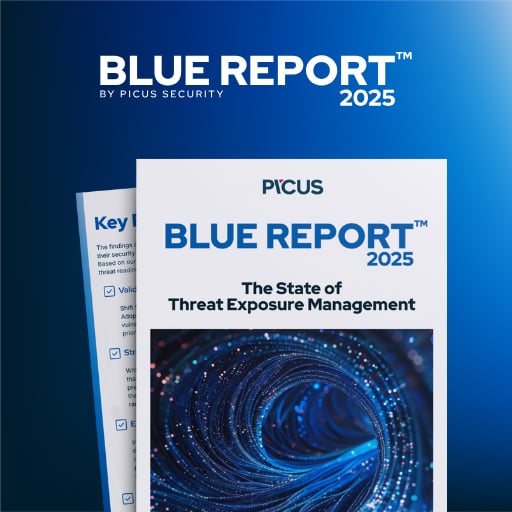
46% of environments had passwords cracked, nearly doubling from 25% last year.
Get the Picus Blue Report 2025 now for a comprehensive look at more findings on prevention, detection, and data exfiltration trends.
