Under the radar, Google has added features that allow Gmail to access all private messages and attachments for training its AI models.
If you use Gmail, you need to be aware of an important change that’s quietly rolling out. Reportedly, Google has recently started automatically opting users in to allow Gmail to access all private messages and attachments for training its AI models. This means your emails could be analyzed to improve Google’s AI assistants, like Smart Compose or AI-generated replies. Unless you decide to take action.
The reason behind this is Google’s push to power new Gmail features with its Gemini AI, helping you write emails faster and manage your inbox more efficiently. To do that, Google is using real email content, including attachments, to train and refine its AI models. Some users are now reporting that these settings are switched on by default instead of asking for explicit opt-in.
Which means that if you don’t manually turn these setting off, your private messages may be used for AI training behind the scenes. Even though Google promises strong privacy measures like anonymization and data security during AI training, for anyone handling sensitive or confidential information, that may not feel reassuring..
Sure, your Gmail experience would get smarter and more personalized. Features like predictive text and AI-powered writing assistance rely on this kind of data. But is it worth the risks? I see plenty of reasons to make one uncomfortable.
Yes, these features can make Gmail smarter and more personalized. But the lack of explicit consent feels like a step backward for people who want control over how their personal data is used.
How to opt out
Opting out requires you to change settings in two places, so I’ve tried to make it as easy to follow as possible. Feel free to let me know in the comments if I missed anything.
To fully opt out, you must turn off Gmail’s “Smart features” in two separate locations in your settings. Don’t miss one, or AI training may continue.
Step 1: Turn off Smart Features in Gmail, Chat, and Meet settings
- Open Gmail on your desktop or mobile app.
- Click the gear icon → See all settings (desktop) or Menu → Settings (mobile).
- Find the section called Smart Features in Gmail, Chat, and Meet. You’ll need to scroll down quite a bit.
- Uncheck this option.
- Scroll down and hit Save changes if on desktop.
Step 2: Turn off Google Workspace Smart Features
- Still in Settings, locate Google Workspace smart features.
- Click on Manage Workspace smart feature settings.
- You’ll see two options: Smart features in Google Workspace and Smart features in other Google products.
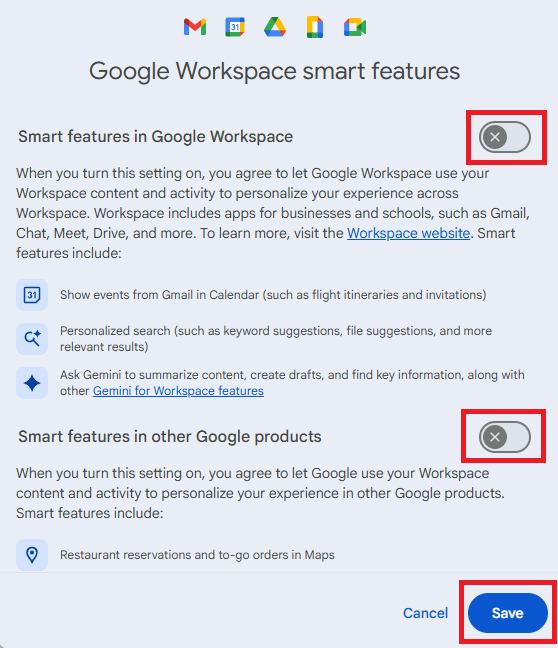
- Toggle both off.
- Save again in this screen.
Step 3: Verify if both are off
- Make sure both toggles remain off.
- Refresh your Gmail app or sign out and back in to confirm changes.
Why two places?
Google separates “Workspace” smart features (email, chat, meet) from smart features used across other Google apps. To fully opt out of feeding your data into AI training, both must be disabled.
Note
Your account might not show these settings enabled by default yet (mine didn’t). Google appears to be rolling this out gradually. But if you care about privacy and control, double-check your settings today.
We don’t just report on privacy—we offer you the option to use it.
Privacy risks should never spread beyond a headline. Keep your online privacy yours by using Malwarebytes Privacy VPN.
