Apple has released an emergency security update for a vulnerability which it says may have been exploited in an “extremely sophisticated attack against specific targeted individuals.”
The update is available for:
- iOS 18.3.1 and iPadOS 18.3.1 – iPhone XS and later, iPad Pro 13-inch, iPad Pro 12.9-inch 3rd generation and later, iPad Pro 11-inch 1st generation and later, iPad Air 3rd generation and later, iPad 7th generation and later, and iPad mini 5th generation and later
- iPadOS 17.7.5 – iPad Pro 12.9-inch 2nd generation, iPad Pro 10.5-inch, and iPad 6th generation
If you use any of these then you should install updates as soon as you can. To check if you’re using the latest software version, go to Settings (or System Settings) > General > Software Update. It’s also worth turning on Automatic Updates if you haven’t already, which you can do on the same screen.
Technical details
The new-found zero-day vulnerability is tracked as CVE-2025-24200. When exploited, the vulnerability would allow an attacker to disable USB Restricted Mode on a locked device. The attack would require physical access to your device
The introduction of USB Restricted Mode feature came with iOS 11.4.1 in July 2018. The feature was designed to make it more difficult for attackers to unlock your iPhone. When USB Restricted Mode is active, your device’s Lightning port (where you plug in the charging cable) will only allow charging after the device has been locked for more than an hour. This means that if someone tries to connect your locked iPhone to a computer or other device to access its data, they won’t be able to do so unless they have your passcode.
To enhance data security, especially when traveling or in public places, it is recommended that you enable USB Restricted Mode in your device settings. If your iPhone, iPad or iPod Touch is running iOS 11.4.1 or later, USB Restricted Mode is automatically on by default, but if you want to check and enable USB Restricted Mode, this can be done by going to Settings > Face ID & Passcode or Touch ID & Passcode > (USB) Accessories and toggling off (grey) the (USB) Accessories option. Enabling this setting adds an extra layer of protection against unauthorized data access.
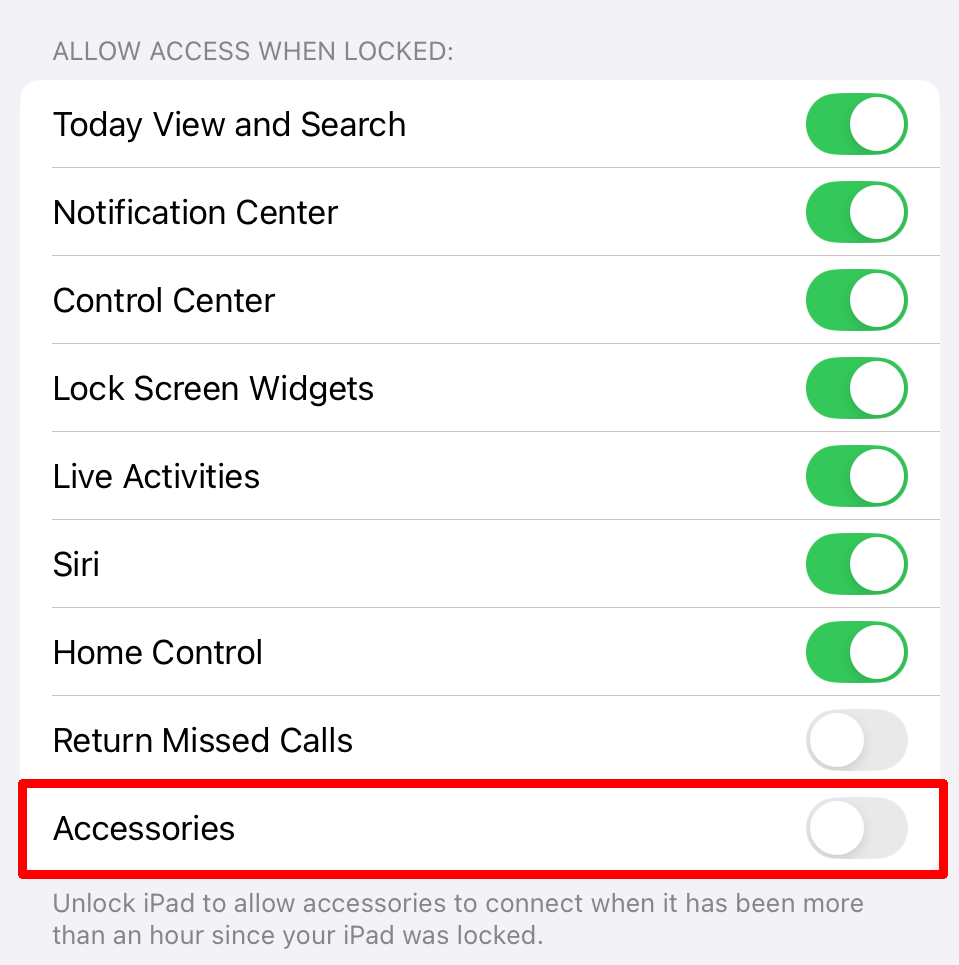
Please note: toggling the option to green turns this feature off.
Vulnerabilities like these typically target specific individuals as deployed by commercial spyware vendors like Pegasus and Paragon. This means the average user does not need to fear attacks as long as the details are not published. But once they are, other cybercriminals will try to copy them.
We don’t just report on phone security—we provide it
Cybersecurity risks should never spread beyond a headline. Keep threats off your mobile devices by downloading Malwarebytes for iOS, and Malwarebytes for Android today.
