By default, Apple has a feature that allows all of their iOS devices to be assigned restrictions, so that employees and mostly children cannot access naughty websites and other types of less-desirable content. You can enable these settings by visiting Settings > General > Restrictions on your iPhone or iPad.
Around the beginning of every year I try to break Apple’s restrictions settings for websites. It’s a pretty nerdy thing to do and its not really classified as a “vulnerability” – but it’s a fun challenge and leads to some pretty interesting bugs, so I wanted to talk about a few of them here:
When I test the restriction settings, I turn restrictions on, and then I change the website settings to allow Safari, but only the default specific websites (see screenshot below).
The first time I found out how to bypass the restrictions, I did it on accident. I noticed that there were certain pages I had open previously in Safari that, when restrictions were turned on, I was still able to reload even though the domains were not on the list of approved websites. I realized that all these pages I had open had one thing in common: they were all displaying PDF’s. So now, by simply appending .pdf at the end of the Safari URL, it was possible to visit any website. An example is below:
Restricted URL: www.jonbottarini.com (left image)
Allowed URL: www.jonbottarini.com/anything.pdf (right image)
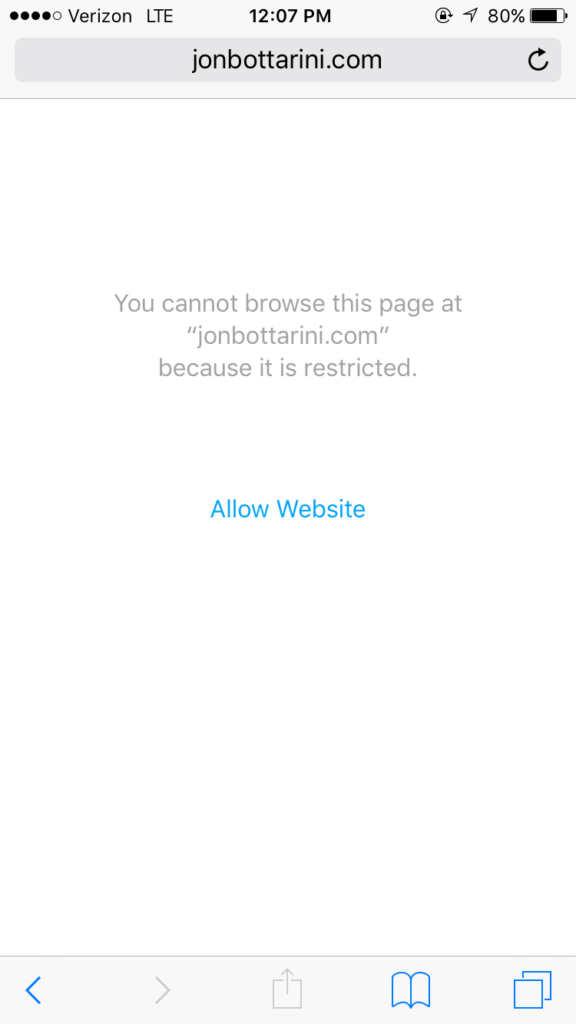
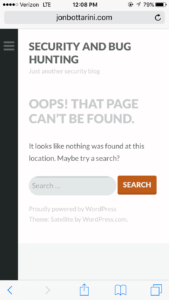
That one was pretty interesting. I reported it to Apple through their bug tracker and it was marked as a duplicate – looks like someone else had found it before me. I tried again to see if it was possible through another method, and after a few hours I discovered another way:
(The following is my assumptions as to how the website restrictions work behind the scenes) When Apple checks a URL, they check the structure of the URL to see if it matches the list of whitelisted domains. What doesn’t happen is an additional check to ensure that the URL actually ends… or if it contains subdomains that match a whitelisted domain. This may be hard to explain so I made a photo to demonstrate:
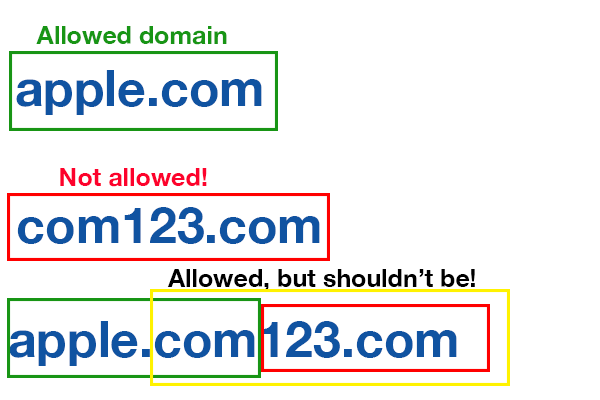
See what’s happening here? Only the URL up to “.com” is checked against the whitelist. The restrictions settings do not check to see if a URL contains subdomains… so I’m able to trick the filter to allowing a domain such as “www.apple.com123.com” to be let through. The actual domain name in this case is com123.com – which is definitely not on my approved list of domains.
Restricted URL: www.com123.com (left image)
Allowed URL (but shouldn’t be!): www.apple.com.com123.com (right image)
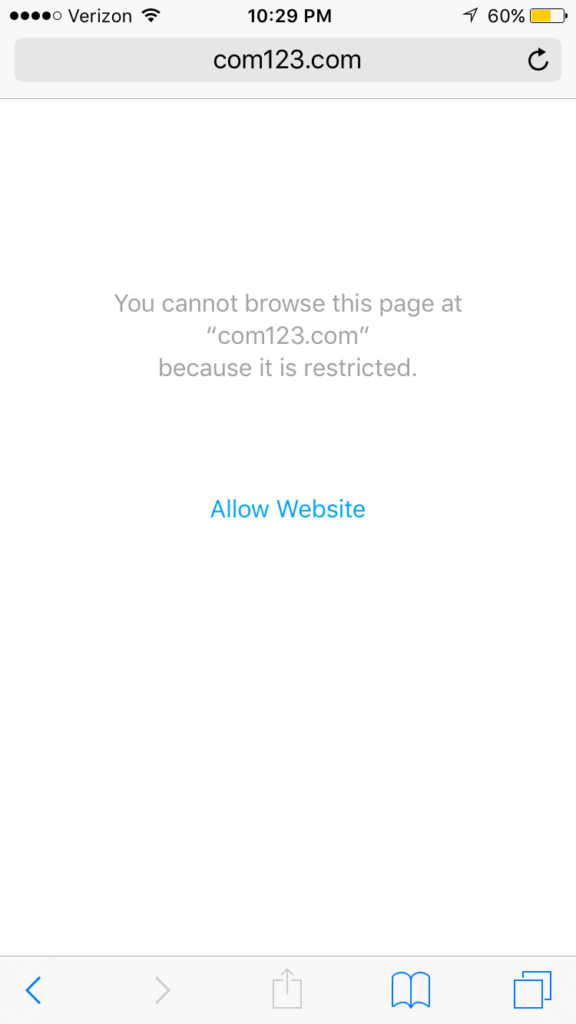
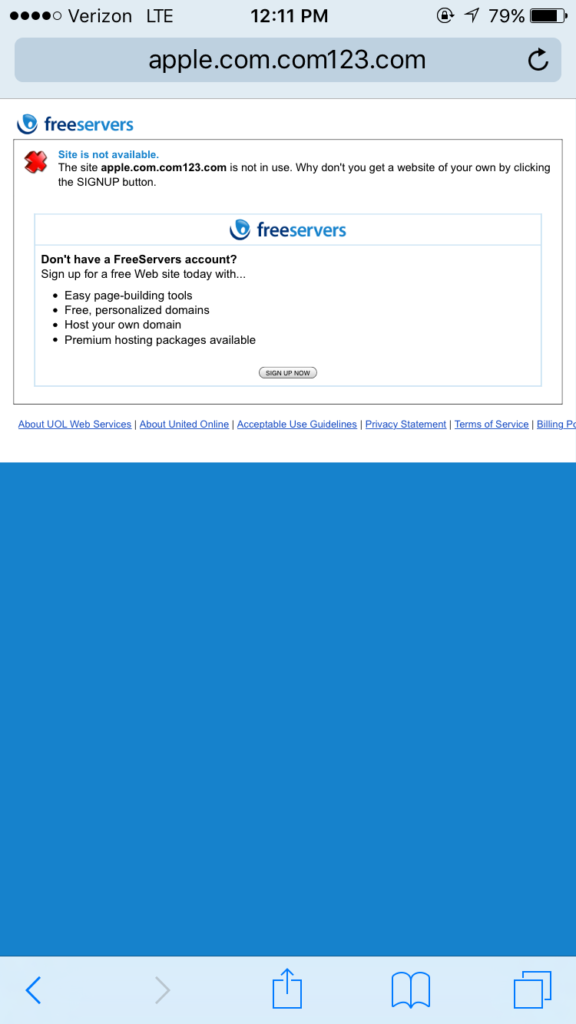
I also reported this to Apple about 7 months ago and it still isn’t fixed. I asked them for permission to share this article.
This is just an interesting bug that slipped through the cracks, I assume they will have a fix out eventually for the bugs. Still haven’t made it in the Security HoF for Apple yet, but it’s definitely a goal of mine for the year.
I have other bugs and vulnerabilities that are cooler and more intense than this one coming soon, so check back later and I’ll share them with you. Additionally, you can follow me on Twitter to stay up to date with my bugs and what I’m doing, if you wish.
