Google has started testing the phasing out of third-party cookies on Chrome, affecting about 1% of its users or approximately 30 million people. Learn how to check if you are part of the initial test.
Third-party cookies, which track users’ browsing habits across different websites for targeted advertising, are slowly being replaced by Google’s Privacy Sandbox APIs. This new method aims to allow personalized ads based on users’ interests without compromising their privacy.
Firefox and Safari have already eliminated default access to these cookies, with Google expecting to follow suit by adopting a more secure method. The tech giant is aiming for interoperability across different browsers while maintaining high privacy and security standards.
The shift away from third-party cookies marks a significant change in online advertising, requiring advertisers to adapt to new privacy-preserving technologies. Google is actively working with web developers to create solutions that protect user privacy while ensuring the web remains dynamic and accessible.
Based on the test results and whether it causes significant issues with the displaying of websites, Google will begin to gradually phase out third-party cookies for the rest of its users starting in the third quarter of 2024.
How to identify if you’re in the one percent bracket
Google Chrome users who are added to the third-party cookie deprecation tests will not be notified. However, Google has shared information in a support document on how to check if you are part of the test.
You can use one of the following four methods to check if you are part of the ‘Third-party cookies restricted by default’ test:
1. Look for the “Eye” Icon in the Address Bar
When you visit a website that tries to access third-party cookies, Chrome will display an “eye” icon in the address bar.

This icon indicates that the site is attempting to use third-party cookies and that Chrome is restricting this access as part of its new Tracking Protection feature.
2. Tracking Protection Dialog
By clicking on the “eye” icon, you’ll open a dialog that provides more information about Tracking Protection.
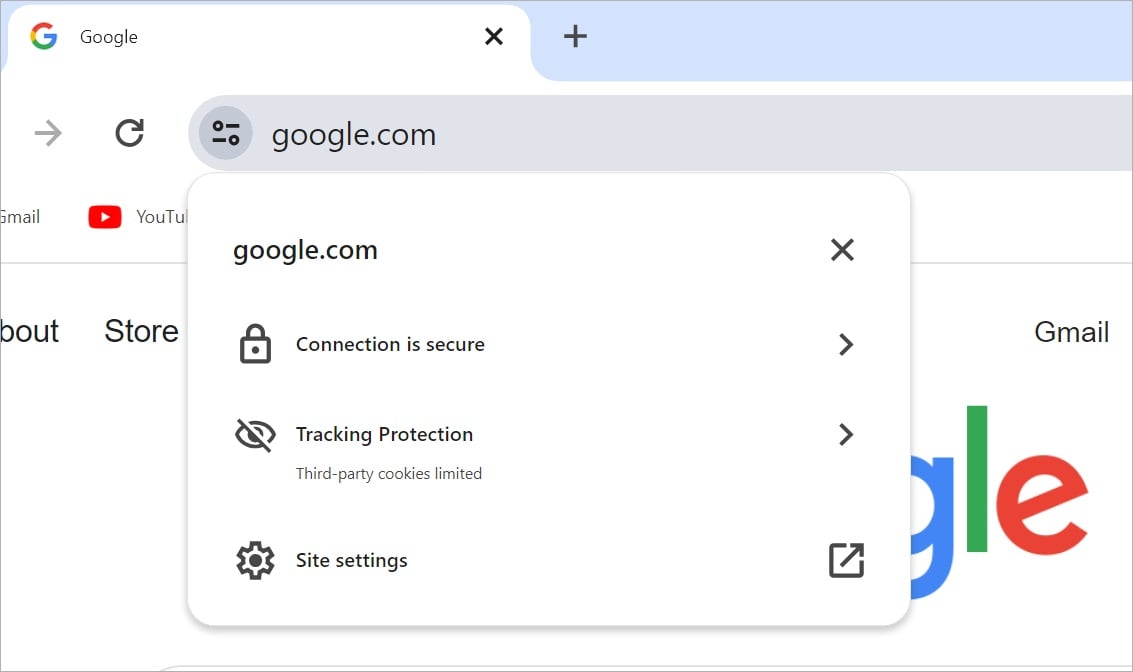
This feature limits cross-site tracking by blocking third-party cookies by default. If you wish, you can temporarily allow third-party cookies for the site you’re currently on by toggling the permission in this dialog, which will be granted for 90 days.
3. Chrome DevTools Alerts
For users not included in the 1% or those who haven’t manually blocked third-party cookies via Chrome settings, Chrome DevTools will display warnings about potential cross-site cookie issues.
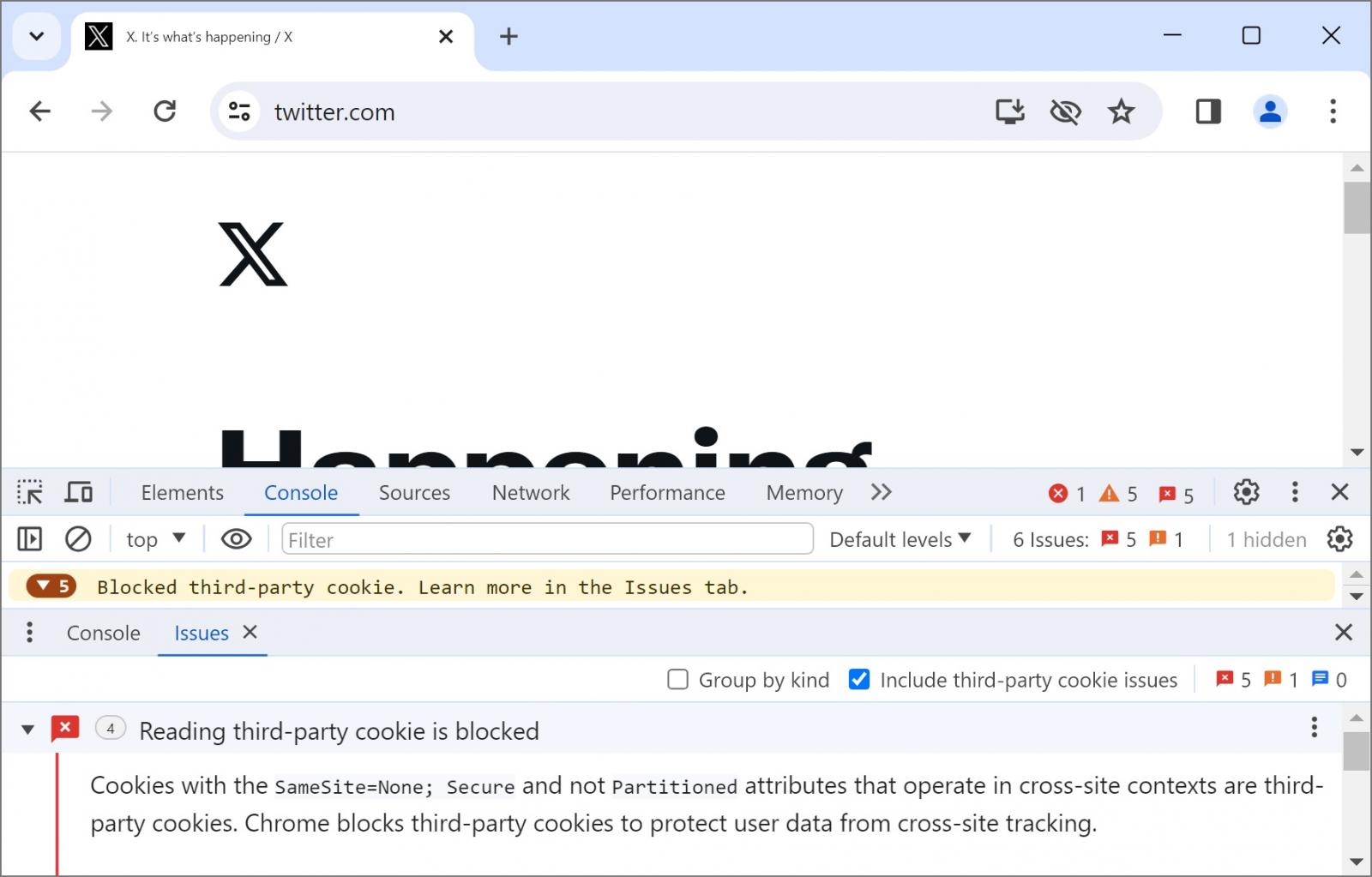
However, for those within the 1% testing group, DevTools will show errors indicating that reading and setting third-party cookies have been blocked.
4. Settings Changes
Users in the 1% group will find that their Chrome settings have been updated to include a new chrome://settings/trackingProtection page, replacing the previous chrome://settings/cookies panel.
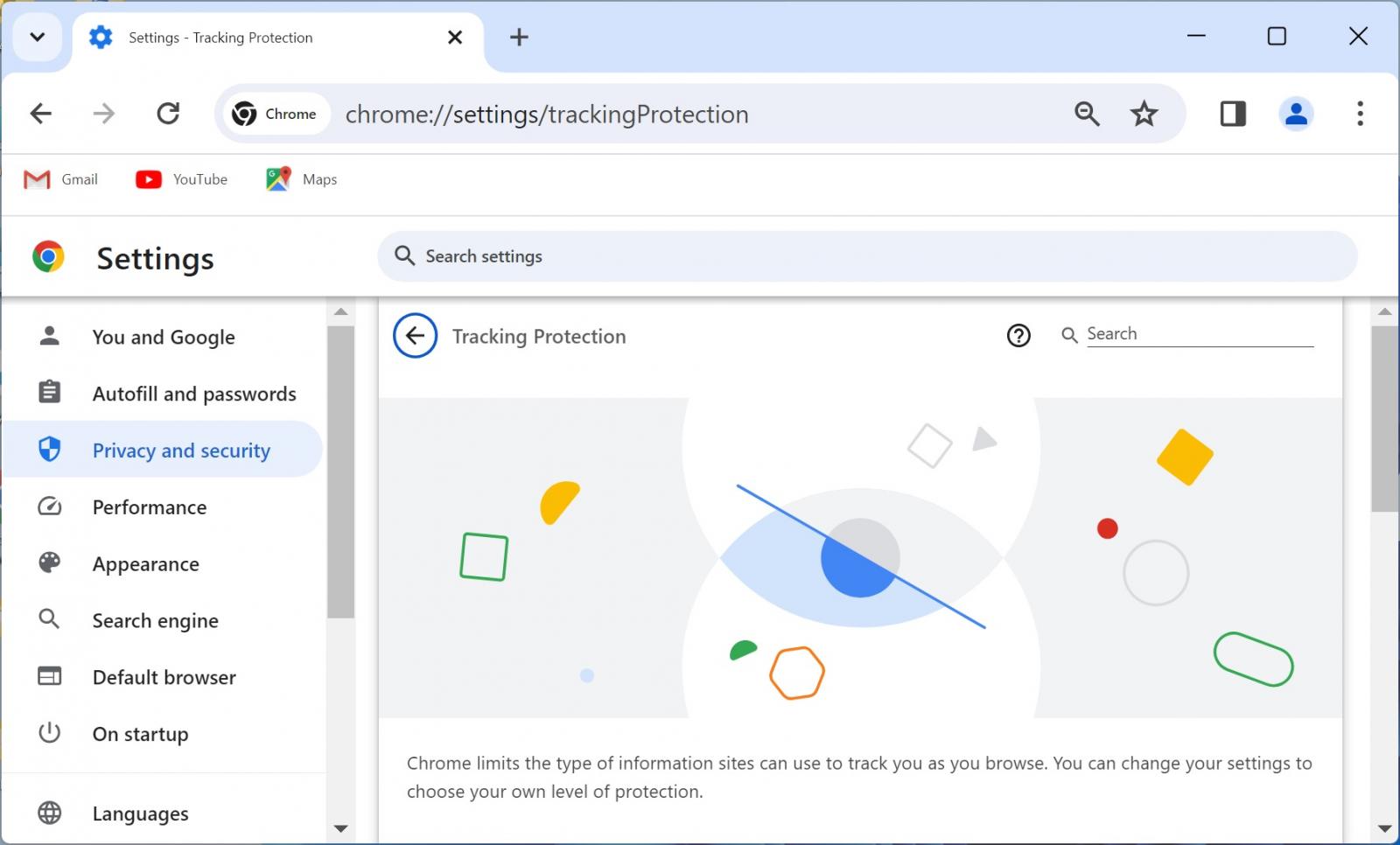
This new Tracking Protection settings panel signifies that your browser is part of the group with restricted third-party cookie access.
These indicators will help you understand whether your Chrome browser is part of Google’s initial testing phase for phasing out third-party cookies.
If you are not part of the test but want to join it manually, you can enable tracking protection by going to chrome://flags in the address bar and turning on an experimental flag titled “Test Third Party Cookie Phaseout.” When prompted, relaunch the browser for the setting to go into effect.
