Fix a Missing api-ms-win-crt-runtime-l1-1-0.dll DLL in Windows
If you try to run a program and receive an error stating that the api-ms-win-crt-runtime-l1-1-0.dll DLL is missing from your computer, you can use this guide to restore the missing DLL so that you program works again.
When programs are created, they are linked to dynamic link libraries (DLLs) that contains code that the program needs to properly work. If a required DLL is missing, then Windows will display an alert telling you the name of the missing DLL so that you can try and resolve the problem.
If you run a program and receive the following error about api-ms-win-crt-runtime-l1-1-0.dll being missing, you need to install the Visual C++ 2015 Redistributable package using the instructions below.
The program can’t start because api-ms-win-crt-runtime-l1-1-0.dll is missing from your computer. Try reinstalling the program to fix this problem/
To fix the api-ms-win-crt-runtime-l1-1-0.dll is missing error in Windows, please follow these steps:
- Go to the Microsoft Visual C++ 2015 Redistributable page from Microsoft and click on the Download button.
- You will be brought to page where it asks you to select whether you want to download the 32-bit or 64 bit version of Windows. Select the version you need and click the Next button. If you are unsure what version you need, you can use this tutorial to determine what you need.
- The file will now download to your computer. Once downloaded, double-click on the downloaded vc_redist.x64.exe file.
- The Microsoft Visual C++-2015 Redistributable screen will be displayed and ask you to agree to the license terms and conditions. Put a checkmark in the “I agree” box and then click on the Install button.
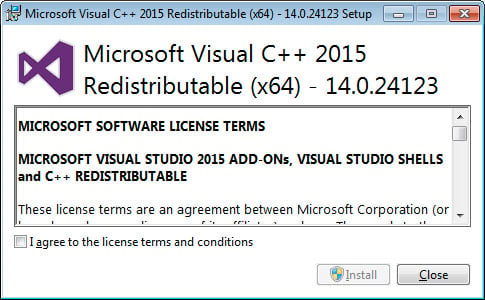
Microsoft Visual C++-2015 Redistributable - If Windows prompts you to allow the program to make changes or continue, click on the Yes or Allow button.
- When done, the program will display a message stating that it was successfully installed.
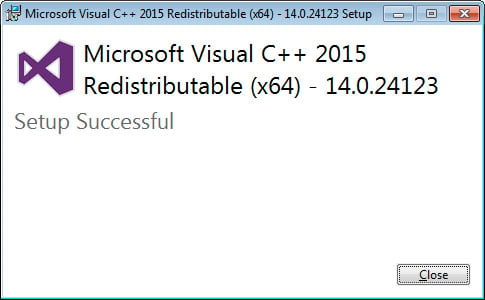
Redistributable Installed - You can now close the installer.
If you already had the DLL installed and it is still showing as missing, you can download the above Redistributable, but this time perform a repair.
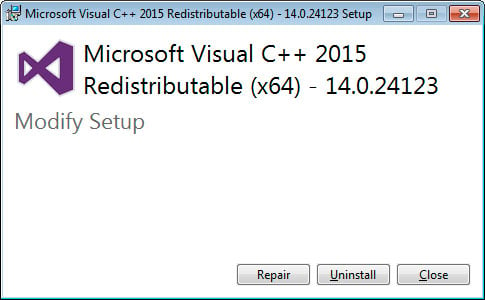
You can now try to run the program that previously gave the error and it should work again.
Users who read this also read:
-

Fix a Missing VCRUNTIME140.dll DLL Error in Windows
If you start a program and receive an error that Windows is unable to find the vcruntime140.dll DLL or that it is missing, you can use this tutorial to restore the missing DLL so that your program works again
-

How to Use Windows Defender to Scan a Folder for Malware
Windows Defender allows you to perform a Custom scan that lets you specify the specific folder or drive you would like to scan for malware. As you only need to scan that one folder, the scan time will be much quicker than scanning an entire machine.
-

How to tell if you are running a 32-bit or 64-bit version of Windows
When Windows is installed on your computer it can be installed as a 32-bit version or a 64-bit version. For most people, whether they use a 32-bit or a 64-bit version of Windows does not make a difference. It is, though, important to know whether you are running a 64-bit or 32-bit version of Windows when performing certain tasks on your computer. For example, if you install new hardware or update …
-

How to install the Microsoft Visual C++ 2015 Runtime
If you start a program and receive an error stating that the program you are trying to run needs the Microsoft Visual C++ 2015 Runtime, you can use this tutorial to install the package so that your program works again.
