A BitLocker recovery key is a unique 48-character alphanumeric code generated when you enable BitLocker to drive encryption on a Windows computer or device.
This key serves as a fail-safe measure in case you forget your BitLocker password or encounter issues accessing your BitLocker encrypted drive.

Consider it as a master key that can unlock the BitLocker secured drive, granting access to your protected data, and coming into play during data recovery as needed.
Now, a pertinent question arises: How to find BitLocker recovery key and do BitLocker recovery? Let’s explore this in detail.
Part 1 How To Locate The BitLocker Recovery Key?
When configuring Microsoft’s BitLocker drive encryption, you are invariably prompted to preserve a BitLocker recovery key. This key could be stored on your Microsoft account, saved to a USB drive, archived in a file, or even printed out, among other options.
Accordingly, there are various avenues through which you can access this BitLocker recovery key.
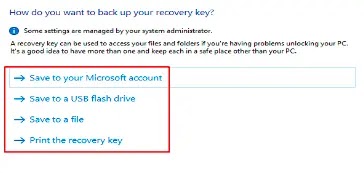.webp)
Way 1 Check For Your Microsoft Account
When you opt to save your BitLocker recovery key to your Microsoft account, you can easily locate it with your Microsoft Account signed in.
Upon logging in with your Microsoft account, you can easily find a roster of BitLocker recovery keys linked to your account displayed on the screen.
Then copy and paste the one you need to unlock your BitLocker-secured device.
Way 2 Retrieve The BitLocker Recovery Key From A USB Drive
If you stored the recovery key as a backup on a USB flash drive, simply insert the drive into your computer and follow the prompts to retrieve the BitLocker recovery key for the encrypted drive.
If you stored the key as a text document on the USB drive, then you need to employ a separate computer to access and view the content of the text file.
Way 3 Regain The BitLocker Recovery Key From A Printout You’ve Preserved
You might have printed the BitLocker recovery key file by selecting “Microsoft Print to PDF” and stored it in your drawer or another secure location.
Search in the areas where you typically keep essential documents, and you may be able to retrieve the key. Optionally, you can search for related PDF files on your computer as well.

Way 4 Retrieve The BitLocker Recovery Key From Active Directory
If you’re part of a domain user group, your BitLocker recovery key might be stored in Active Directory (AD). In this instance, you should reach out to your administrator to locate and view the BitLocker recovery key in Active Directory.
Step 1 Navigate to the “Active Directory Users and Computers” interface and select the container where the computer resides. This could be, for instance, the Computers container.
Step 2 Right-click on the computer object, then choose “Properties“.
Step 3 Access the “BitLocker Recovery” tab within the dialog box for ComputerName Properties to observe the BitLocker recovery keys linked with that specific computer.
Part 2 How To Recover Files From BitLocker Encrypted Drives?
Occasionally, both the password and BitLocker recovery key may prove ineffective in unlocking a BitLocker-encrypted drive, even if they are correct.
This situation commonly arises when the drive itself is damaged or corrupted. When faced with such a scenario, employing specialized BitLocker recovery software becomes imperative.
iBoysoft BitLocker Recovery stands out as a reliable and professional BitLocker recovery solution designed for recovering data from BitLocker-encrypted drives that have encountered issues, such as drive corruption or partition loss.
It can even recover data from a formatted BitLocker-encrypted drive, provided that the BitLocker metadata remains intact, the password or recovery key is accessible, and the data hasn’t been overwritten.
Here’s a guide on how to recover data from a BitLocker-encrypted drive using iBoysoft BitLocker Recovery:
Step 1: Start by downloading, installing, and launching iBoysoft BitLocker Recovery on your Windows computer.
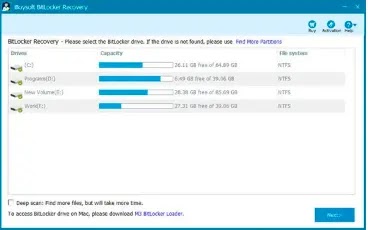.webp)
Step 2: Select the BitLocker-encrypted drive and click “Next” to proceed. If it’s an external hard drive, then you should plug it into your PC first.
Step 3: Input either the correct password or the 48-digit BitLocker recovery key to initiate the decryption process for the BitLocker encrypted drive.
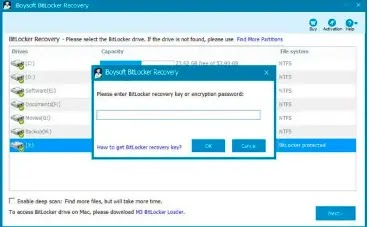.webp)
Step 4: iBoysoft BitLocker Recovery will commence the decryption and scanning of data from the specified BitLocker encrypted drive.
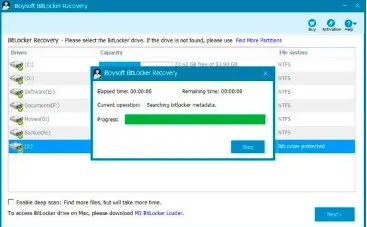.webp)
Step 5: When the scanning process comes to an end, a list of recoverable files will be presented on the software interface. At this time, you can preview the scanned documents, photos, videos, etc.
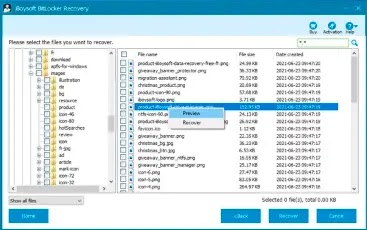.webp)
Step 6: Select the files you require and click on the “Recover” button to initiate the file recovery process.
Bonus Tip: Forget The Correct BitLocker Password And Fail To Find The BitLocker Recovery Key? Here Comes The Method
If you’ve forgotten both the password and recovery key for your BitLocker drive, you should first attempt to remember your password or locate the recovery key. If both of these options are unsuccessful, you may resort to formatting the BitLocker drive, albeit at the cost of losing all the data stored on it. Thus, proceed with caution and ensure that you have backups of any critical information.
Step 1 Access “This PC” from your desktop and locate the BitLocker-encrypted drive.
Step 2 Right-click on the drive and opt for “Format…” from the drop-down menu.
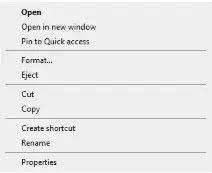.webp)
Step 3 Enable the “Quick Format” option and select the desired file system type and allocation unit size from the pop-up window. If you are uncertain about the choices, you can leave them as default.
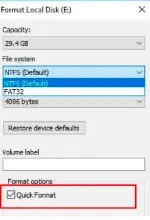.webp)
Step 4 Provide a name for the drive in the “Volume Label” field.
Step 5 Click “Start” to initiate the process of formatting the BitLocker-encrypted drive.
Wrapping Up
Understanding how to locate your BitLocker recovery key is crucial in scenarios where you’ve forgotten your password or encountered issues with your BitLocker encrypted drive.
Hope that the steps outlined in this guide can assist you in locating your recovery key as well as conducting BitLocker data recovery to make your valuable data accessible successfully.
