Microsoft released a new version of Notepad for Windows 11 on Thursday that will allow Windows Insiders in the Dev channel to use multiple tabs.
The new feature is rolling out with the Windows 11 Insider Preview Build 25281 to the Dev Channel.
“With this update, we are introducing support for multiple tabs—a top requested feature from the community—where you will be able to create, manage, and organize multiple files in a single Notepad window,” said Dave Grochocki, a Principal Product Manager Lead at Microsoft.
You can also continue to work with files across multiple windows by dragging a tab out into its own window, and a new app setting lets you customize whether files open in new tabs or a new window by default.”
Redmond has also added support for keyboard shortcuts for managing Notepad tabs and some management improvements for unsaved files.
“There are also new keyboard shortcut keys to support managing tabs as well as some improvements to managing unsaved files, like automatically generating the file name/tab title based on content and a refreshed unsaved changes indicator,” Grochocki added.
Microsoft is already aware of issues affecting this new feature and has warned users that they might experience issues while using keyboard shortcuts.
Those who encounter problems while testing the new Notepad with tabs support can file a report through the Feedback Hub (WIN + F) under Apps > Notepad.
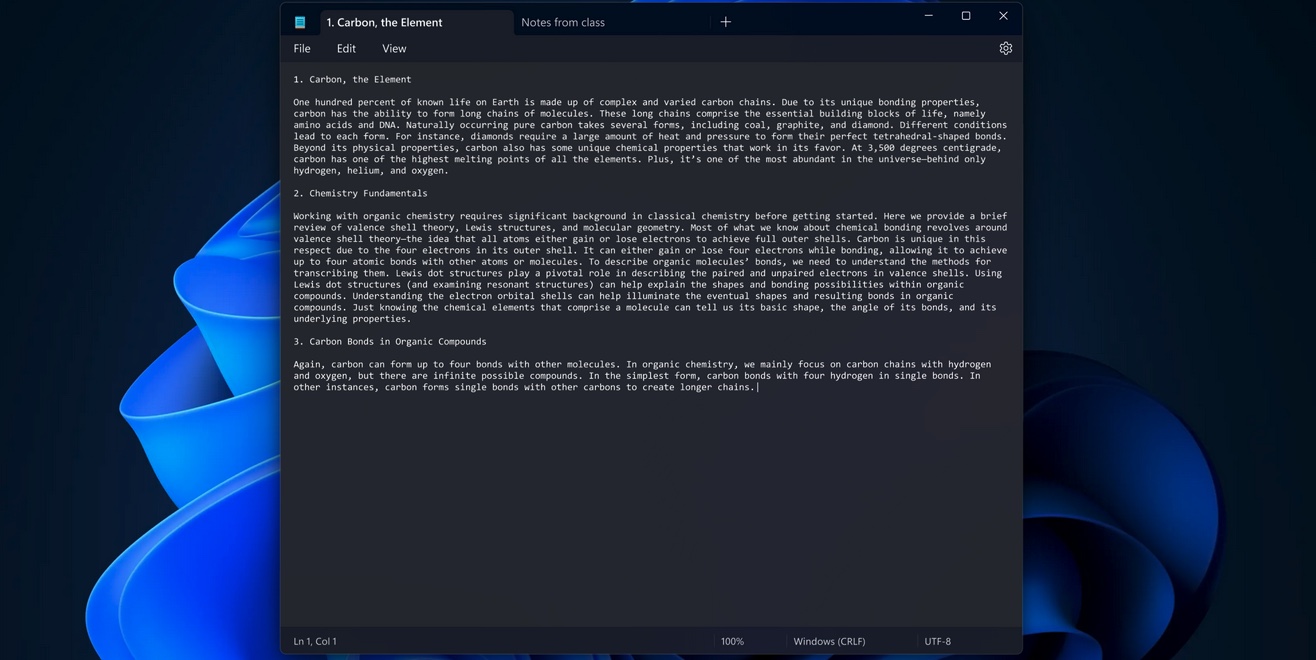
Today’s Dev channel build also adds some Windows Spotlight improvements and updates the graphics settings page to match Windows 11’s visuals better.
After upgrading to Windows 11 Insider Preview Build 25281, Insiders will see a richer title and description UI in Windows Spotlight content displayed on their devices’ desktops.
In a separate blog published today, Microsoft Program Manager Wendy Ho shared more info on the user interface changes today’s Dev channel build brings with the redesigned graphics settings page.
“In the settings app, the graphics page lets you adjust settings related to ‘GPU Preference,’ ‘Auto HDR,’ ‘Optimizations for windowed games’, and more to get the most out of your graphics experience on your PC,” Ho said.
“Aligning with the new Windows 11 UI design, we’ve redesigned the graphics settings page to help you get to the settings you want faster.”
The new user interface brings features from the ‘Default graphics’ settings to the update page, as well as advanced graphics settings and custom settings for applications.
