Microsoft has revealed it plans to automatically save all Word document to the cloud. The feature is currently only available to Microsoft 365 Insiders, although it’s likely to expand this to all users in the future.
Microsoft proudly announced:
“We are modernizing the way files are created and stored in Word for Windows! Now you don’t have to worry about saving your documents: Anything new you create will be saved automatically to OneDrive or your preferred cloud destination.”
The options this feature provides already existed, but Microsoft is changing the default save location for Word documents on Windows.
And Word is just the start:
“Similar functionality is coming to Excel for Windows and PowerPoint for Windows later this year.”
For those of us that have lost hours of work because we forgot to press Save while we were still writing, this could be a blessing at times. But we can already enable AutoSave and choose OneDrive as an option. So what’s new?
The key change with the new plan is that Word now saves all new documents automatically to the cloud by default, before you even assign a file name. This removes the step where users had to manually initiate the process—the first save, so to speak. Whether you saved the first file locally or in the cloud, until now AutoSave used to activate only after your manual save to OneDrive. Now, Word creates every new document directly in the cloud and turns on AutoSave immediately from the start.
And the advantages are clear. No more forgetting to save, and you can share the document with someone else for collaboration purposes. It also means you can work on the document from any computer, as long as you can login with your Microsoft credentials.
But that last advantage could also be a pitfall. Anyone with your credentials can access all the documents you saved to OneDrive. And even though I realize this may sound alarmist, I have to point out that breaches happen, credentials get stolen, and more documents will be found when this is the default setting.
Users are afraid that with AI integration (Copilot) and saving documents to the cloud, their work will be used to train artificial intelligence (AI) or that this is a Microsoft scheme to sell more cloud storage.
But most of the disgruntled users are saying that big tech’s habit to turn things on by default is annoying, to put it mildly.
Some pointers
So, what if you don’t want all your documents saved in the cloud? Or you want to change any of the other default settings that come with this feature?
- You can change how new files are created (either automatically in the cloud or in the traditional way) in the Save page of Word Options by selecting or deselecting Create new files in the cloud automatically.
- Any document in Word that has the autosave option set to “On” at the top of the window is saved in the cloud. Turn that off if you are concerned.
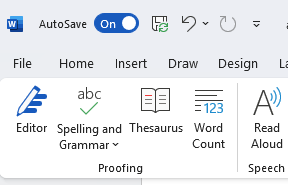
- To change the filename to something more meaningful than the date, use CTRL-S (simultaneously press the Ctrl button and the S) to change the name or the location where the document will be saved.
- If you prefer using another cloud location, you can change that by right-clicking on any cloud folder in the Save a copy dialog and selecting your preferred location and use the right-hand-click-menu option Set as Default Location.
Other things to remember:
- You still can’t close a document before saving if you ever need it again. If you close the document before saving, a dialog will appear asking you whether you want to Discard or Keep it. When you close an empty document, the system discards it without asking for confirmation.
- If you start a new Word session while another session is running, Word does not automatically save the new file due to a known issue.
- If you disable the Show the Start screen when this application starts setting, Word won’t automatically save the first file you create after launching it.
We don’t just report on threats – we help safeguard your entire digital identity
Cybersecurity risks should never spread beyond a headline. Protect your—and your family’s—personal information by using identity protection.
