Malwarebytes confirmed today that the Windows 11 22H2 KB5027231 cumulative update released this Patch Tuesday breaks Google Chrome on its customers’ systems.
Windows admins and users report that devices are affected by this issue after rolling out yesterday’s Windows 11 updates.
While uninstalling the KB5027231 update fixes the issue, admins report that it’s not possible to do so via WSUS because of a “catastrophic error.”
“Rolled KB5027231 to a bunch of users, and I have Chrome broken everywhere. Attempting to rollback via wusa shows a ‘catastrophic error’ in the Event Viewer, and WSUS shows I cannot roll this back,” one admin said.
“We had about 400 machines get the patch, and definitely not all are running into the issue. I’ve had maybe 30 issues,” the same user said in another comment.
The Google Chrome process is actually running but is prevented from fully launching the application and loading the user interface due to the conflict.
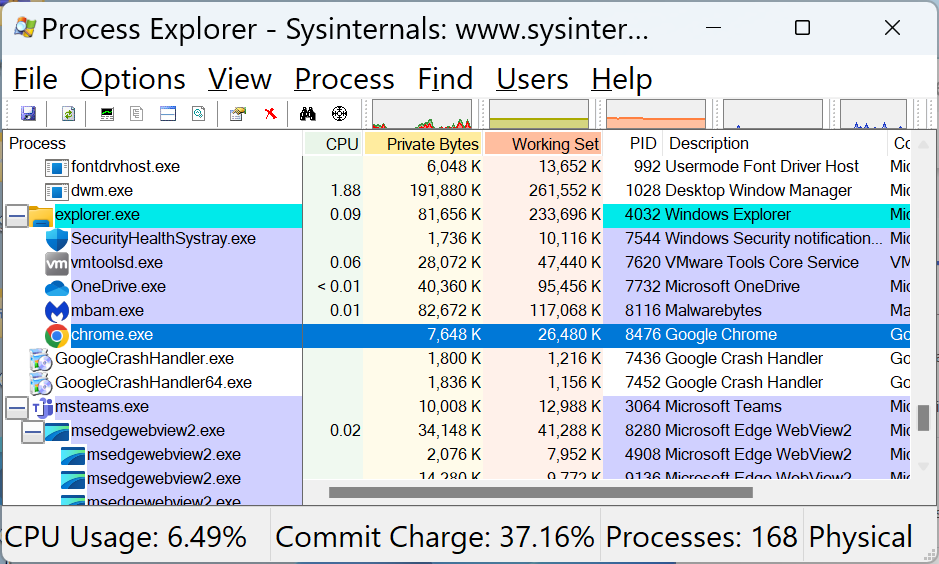
As confirmed by Malwarebytes staff, the issue is caused by Malwarebytes’ anti-exploit module blocking Chrome from loading after installing the KB5027231 update.
The company published a support article today confirming the Malwarebytes conflict with Google Chrome after installing the June 2023 Patch Tuesday updates on Windows 11 systems.
“On June 13, 2023, Microsoft’s KB5027231 update installed on Windows 11 caused a conflict between Google Chrome and exploit protection, resulting in browser crashes,” Malwarebytes said.
Malwarebytes users experiencing issues when launching Google Chrome can toggle off the web browser from the list of protected applications in their Malwarebytes product from Settings > Security tab > Manage protected applications.
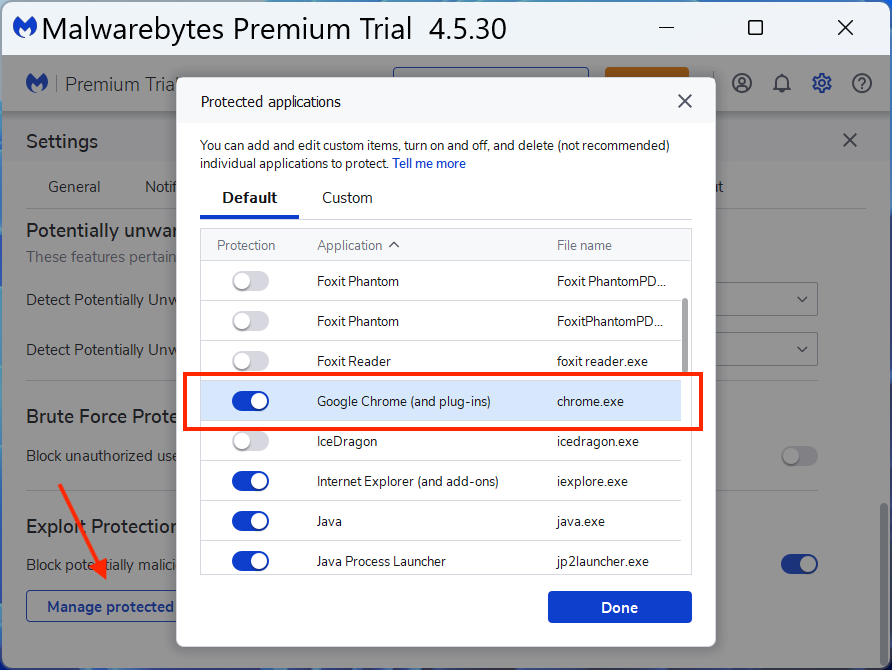
Workaround available
The detailed procedure needed to disable Google Chrome as a protected app in Malwarebytes’ security settings requires you to:
- Open Malwarebytes on your device.
- On the top right, click the Settings wheel.
- Click the Security tab.
- Under Exploit Protection, click Manage protected applications.
- Toggle off Google Chrome (and plug-ins).
- Click Done.
Malwarebytes advises customers to re-enable app protection for Google Chrome once the issue is resolved in a future update.
“We’re currently experiencing issues with Malwarebytes Exploit Protection and Chrome in Windows 11 where you’ll see Chrome crash. We suspect this is happening due to a Windows Update (KB5027231) that was released on June 13, 2023,” Malwarebytes VP of Product Michael Sherwood said.
“We’re actively troubleshooting this and we’ll be back with more info as soon as possible.”
A Microsoft spokesperson was not available for comment when contacted by BleepingComputer earlier today.
H/T Zachary
