Microsoft has released the Windows 11 KB5046617 and KB5046633 cumulative updates for versions 24H2 and 23H2 to fix security vulnerabilities and issues.
Both KB5046617 and KB5046633 are mandatory cumulative updates as they contain the November 2024 Patch Tuesday security updates for vulnerabilities discovered in previous months.
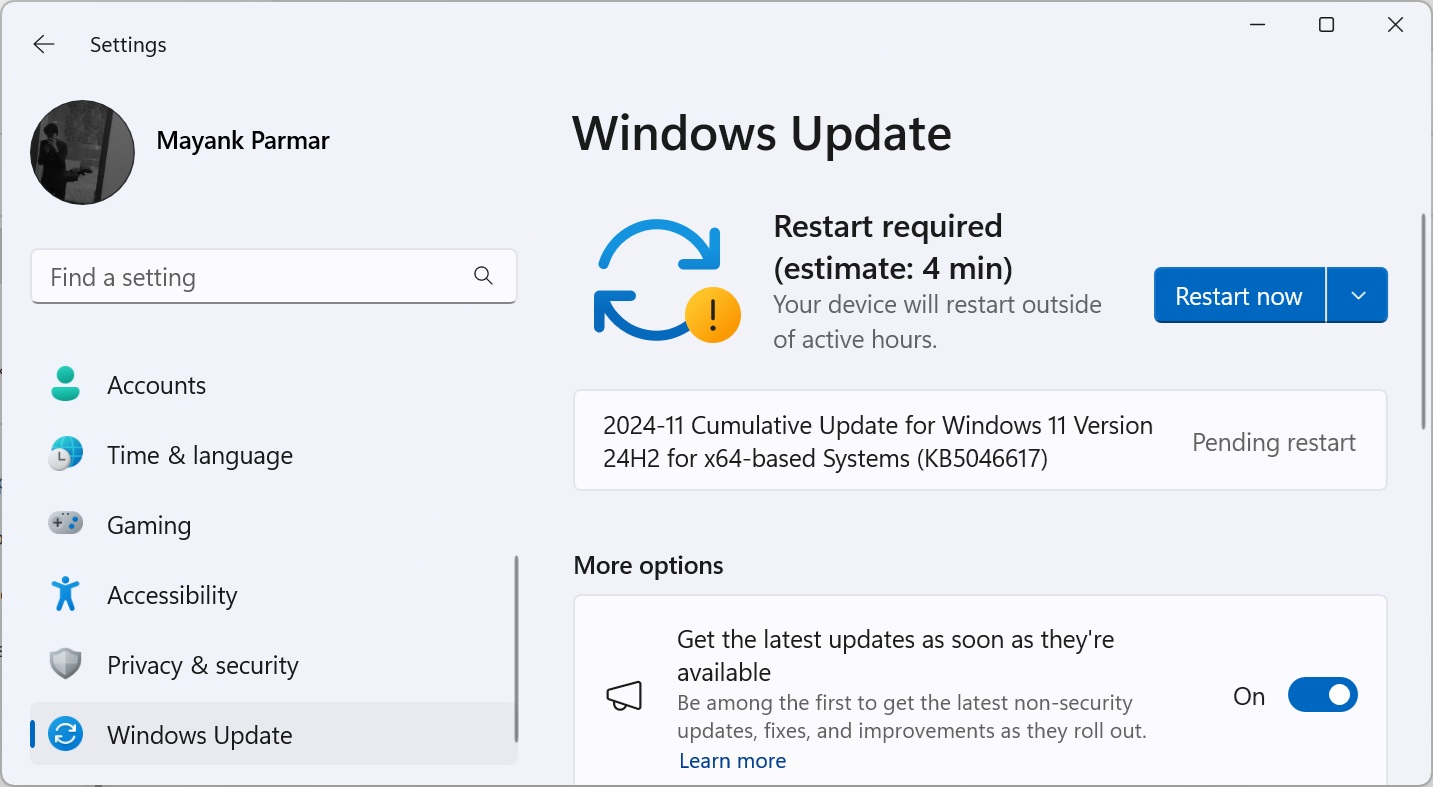
Source: BleepingComputer
Windows 11 users can install today’s update by going to Start > Settings > Windows Update and clicking on ‘Check for Updates.’
You can also manually download and install the update from the Microsoft Update Catalog.
What’s new in the November 2024 Patch Tuesday update
After installing today’s security updates, Windows 11 24H2 (KB5046617) will have its build number changed to 26100.2314, and 23H2 (KB5046633 ) will be changed to 22631.4460.
Windows 11 24H2 is getting some much-needed fixes with today’s patch. Microsoft has fixed an issue that causes a black screen when using Alt-Tab to switch between apps and another where Task Manager incorrectly shows zero running processes.
Here’s the complete list of fixes and improvements:
-
[Task Manager (known issue)] Fixed: The count for the number of groups is wrong or always zero (0) on the Processes tab. This occurs when you turn on “Group by type.”
-
[Windows Subsystem for Linux (WSL)] Fixed: You cannot access your Dev Drive.
-
[Internet connection] Fixed: A small number of devices cannot connect to the internet. This occurs when a DHCP server response has duplicate DHCP options. This stops IPv4 connections on certain networks.
-
[Notifications] New! You can now stop the suggestions to turn off notifications from certain apps. Select the ellipses (…) in the notification and turn it off. You can also go to Settings > System > Notifications and turn it off from there. Look for “Notification Suggestions” in the senders list. An entry will only appear in the list after you receive a notification.
-
[Wi-Fi password dialog] New! The dialog now has the Windows 11 visual design. Go to Settings > Network & internet.
-
[Narrator]
-
New! This update adds a new Narrator shortcut. Press the Narrator key + Ctrl + X to copy what Narrator last spoke to the clipboard. This shortcut is useful when you want to quickly copy some content, like codes or numbers for use.
-
New! It will now auto read the contents of an email message in the new Outlook. This is like the behavior in Outlook classic.
-
-
[Start menu] New! “All apps” has the new name, “All.”
-
[ALT + Tab] Fixed: The screen goes black on some PCs for a few seconds when you switch between certain windows.
-
[Scanning apps] Fixed: They don’t detect certain scanners although they are connected.
-
[Web sign-in] Fixed: You cannot sign in to your account from the web because the screen stops responding.
-
[Copilot key settings] New! You can configure the Copilot key on the keyboard. On new devices, the key opens the Copilot app. If you sign in to your account using a Microsoft Entra ID, the key opens the Microsoft 365 app. You can make the key open a different app or open Search. To do this, go to Settings > Personalization > Text input. To make the key open a different app, the app must be in a signed MSIX package. This ensures that the app meets security and privacy standards to keep you safe. If your PC’s keyboard does not have a Copilot key, changing this setting will do nothing.
-
[WindowsDisk Cleanup app] Fixed: This update addresses some of the causes for the wrong free space estimates and improves its accuracy.
If you’re still on Windows 11 23H2, you’ll be getting similar bug fixes:
-
[Notifications]New! You can now stop the suggestions to turn off notifications from certain apps. Select the ellipses (…) in the notification and turn it off. You can also go to Settings > System > Notifications and turn it off from there. Look for “Notification Suggestions” in the senders list. An entry will only appear in the list after you receive a notification.
-
[Start menu] New! “All apps” has the new name, “All.”
-
[Narrator]
-
New! This update adds a new Narrator shortcut. Press the Narrator key + Ctrl + X to copy what Narrator last spoke to the clipboard. This shortcut is useful when you want to quickly copy some content, like codes or numbers for use.
-
New! It will now auto read the contents of an email message in the new Outlook. This is like the behavior in Outlook classic.
-
-
[Copilot key settings] New! You can configure the Copilot key on the keyboard. On new devices, the key opens the Copilot app. If you sign in to your account using a Microsoft Entra ID, the key opens the M365 app. You can make the key open a different app or open Search. To do this, go to Settings > Personalization > Text input. To make the key open a different app, the app must be in a signed MSIX package. This ensures that the app meets security and privacy standards to keep you safe. If your PC’s keyboard does not have a Copilot key, changing this setting will do nothing.
-
[Battery use] Fixed: A device uses too much battery power while the device is in Modern Standby.
-
[Microsoft Teams] Fixed: The issue stops you from joining Teams meetings when you select an Outlook meeting reminder.
-
[Product activation phone numbers] Fixed: This adds new phone numbers for several regions.
-
[Multi-Function Printer (MFP)] Fixed: When you use a USB cable to connect to it, it prints specific network command text when you do want it to.
It is strongly advised that Windows users install the KB5046617 and KB5046633 updates as soon as possible to fix four actively exploited vulnerabilities patched today.
