Microsoft has released Windows 11 KB5060842 and KB5060999 cumulative updates for versions 24H2 and 23H2 to fix security vulnerabilities and issues, including 66 flaws.
Today’s updates are mandatory as they contain the June 2025 Patch Tuesday security patches for vulnerabilities discovered in previous months.
You can install today’s update by going to Start > Settings > Windows Update and clicking on ‘Check for Updates.’
You can also manually download and install the update from the Microsoft Update Catalog.
What’s new in the June 2025 Patch Tuesday update
After installing today’s security updates, Windows 11 24H2 (KB5060842) will have its build number changed to Build 26100.4343, and 23H2 (KB5058405) will be changed to 22631.5472.
June 2025’s Patch Tuesday update has a lot of changes, including a new 60-day restore point for the System Restore feature.
“After installing the June 2025 Windows security update, Windows 11, version 24H2 will retain system restore points for up to 60 days. To apply a restore point, select Open System Restore. Restore points older than 60 days are not available,” Microsoft noted in the release notes.
In addition, Microsoft patched an issue where Windows Hello didn’t work properly with businesses, especially when they used Key trust model.
Here’s the full list of improvements:
-
[Cross device resume] New! Seamlessly resume working on OneDrive files from your phone (iOS and Android) on your Windows 11 PC with a single click. With this feature, you’ll get a notification asking if you want to pick up where you left off editing a OneDrive file, like a Word document, that you viewed or edited on your phone within the last 5 minutes before unlocking your PC.
-
[Energy Saver] New! IT admins can manage Energy saver settings on Windows 11 PCs through group policies and MDM configurations using Microsoft Intune. This feature helps extend battery life by limiting background activity, dimming the screen, and contributing to environmental sustainability. To configure the policy, go to the Local Group Policy under Computer Configuration > Administrative Templates > System > Power Management > Energy Saver Settings and “Enable Energy Saver to Always Be On.”
-
[Graphics] New! Manage your PC’s HDR features under Settings > System > Display. Updates include: A clearer label for “Use HDR” that better explains which media types are supported. The ability to stream HDR video even when HDR is turned off. On PCs with Dolby Vision, a new switch lets you turn Dolby Vision on or off independently of HDR—giving you more control over your viewing experience.
-
[Narrator] New! Enhance digital accessibility with AI-powered image descriptions in Narrator on Copilot+ PCs. This feature provides detailed descriptions of images, charts, and graphs for blind and low-vision users. To turn on Narrator, press Ctrl + Windows key + Enter or search for ‘Narrator’ in Windows search. Use Narrator key + Ctrl + D for image descriptions.
-
[Improved Windows Search]
-
New! Discover the new feature that makes finding settings easier on Copilot+ PCs. Type the setting you’re looking for in the Windows search box on your taskbar without needing to remember the exact setting name. For example, use your own words to find settings like “change my theme” or “about my PC.” You no longer need to remember the exact setting name.
-
New! In the EEA, you can now find cloud photos using improved Windows Search on the taskbar. Describe the photos, like ‘European castles’ or ‘summer picnics,’ in the search box. Photos from the cloud and your Copilot+ PC appear in the search results. Exact keyword matches within your cloud files will also show up. This feature is gradually rolling out to Snapdragon-powered Copilot+ PCs, with support for AMD and Intel-powered PCs coming soon.
-
-
[Search on Taskbar] New! Improved support for web search providers in Windows Search for the EEA, including with increased discoverability.
-
[Settings]
-
New! Find answers to commonly asked questions about your PC and Windows 11 in the new FAQs section under Settings > System > About. It covers topics like system setup, performance, and compatibility – all in one place.
-
New!The dialog to rename your printer under Settings > Bluetooth & devices > Printers & scanners now matches the Windows 11 look and feel.
-
New! Mouse settings are now easier to access under Settings > Accessibility > Mouse and Mouse pointer and touch, with no need to open Control Panel. You’ll find updated icons for Mouse pointer speed and Enhance mouse pointer precision, plus options for customizing the mouse indicator, pointer trails, and hover activation time.
-
-
[Taskbar]
-
New! Admins can configure taskbar policies so users can unpin specific apps, ensuring they are not repinned during the next policy refresh. To turn on this feature, use the new PinGeneration option.
-
-
[BitLocker] Fixed: This update addresses an issue where devices with BitLocker on removable drives could encounter a blue screen error after resuming from sleep or hybrid-booting.
-
[Boot menu screens] Fixed: This update addresses the issue where early boot screens, such as BitLocker PIN, BitLocker Recovery key, and boot menu screens, render slowly.
-
[Graphics kernel] Fixed: An issue where some game titles become unresponsive after upgrading to 24H2.
-
[Memory leak] Fixed: This update addresses an issue in the Input Service that causes increased memory usage, potentially impacting performance in multi-user, multi-lingual, and remote desktop usage.
Microsoft is not aware of any new issues, and the update appears to be safe so far.
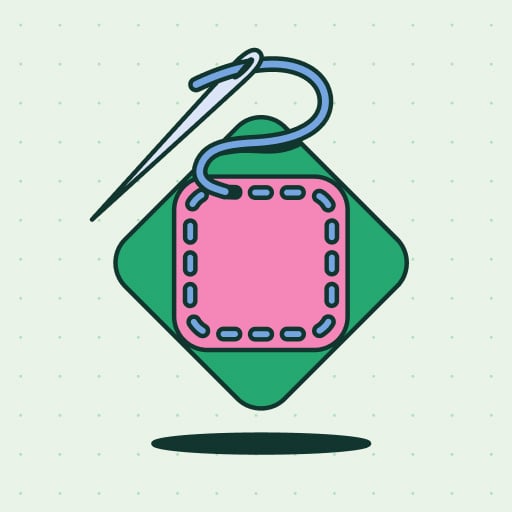
Patching used to mean complex scripts, long hours, and endless fire drills. Not anymore.
In this new guide, Tines breaks down how modern IT orgs are leveling up with automation. Patch faster, reduce overhead, and focus on strategic work — no complex scripts required.
