Microsoft has released Windows 11 KB5062553 and KB5062552 cumulative updates for versions 24H2 and 23H2 to fix security vulnerabilities and issues.
Today’s updates are mandatory as they contain the July 2025 Patch Tuesday security patches for vulnerabilities discovered in previous months.
You can install today’s update by going to Start > Settings > Windows Update and clicking on ‘Check for Updates.’
You can also manually download and install the update from the Microsoft Update Catalog.
What’s new in the July 2025 Patch Tuesday update
After installing today’s security updates, Windows 11 24H2 (KB5062553) will have its build number changed to Build 26100.4652, and 23H2 (KB5062552) will be changed to 226×1.5624.
July 2025’s Patch Tuesday update has a lot of changes. For example, you can now turn on smaller taskbar icons. And Click to Do on Copilot+ PCs now have Microsoft 365 Copilot button, but you won’t see majority of the changes because of CFR (Controlled Feature Rollout).
Here’s the full list of improvements:
-
[App defaults]
-
[Click to Do (Preview)] New! Ask Microsoft 365 Copilot is a new action in Click to Do on Copilot+ PCs. Use it to send text or images to Microsoft 365 Copilot, which will respond to your questions. The Ask Microsoft 365 Copilot action requires a Microsoft 365 license and follows your organization’s privacy policies.
-
[Narrator]
-
New! The Screen Curtain feature in Narrator helps protect your privacy and improve focus by blacking out the screen while Narrator reads content aloud. This is especially helpful in public or shared spaces, where you can work with sensitive information without others seeing your screen. To turn on Narrator, press Ctrl + Windows + Enter. Then press Caps Lock + Ctrl + C to turn on Screen Curtain. While it’s on, you can use Narrator as usual with the screen hidden. Press Caps Lock + Ctrl + C again to turn it off.
-
New! Narrator makes it easier to discover and learn about its features directly within the experience. Whether you’re new or exploring advanced options, Narrator will guide you through the latest updates using a series of steps and prompts that explain each new feature and change.
-
-
[PC Migration] New! The PC-to-PC migration experience in Windows is starting to roll out. You’ll begin to see the landing and the pairing page in the Windows Backup app, giving you a first look at what’s coming. In the full experience, you’ll be able to transfer files and settings from an old PC to a new one during setup. Support for this feature during PC setup will arrive in a future update. The rollout is being introduced in phases to support a smooth experience.
-
[Settings]
-
New! We are starting to roll out the Settings homepage for commercial customers on PCs managed by an IT administrator. The feature will show some existing cards relevant to enterprise-managed PCs like “Recommended settings” and “Bluetooth devices” as well as two new enterprise-specific device info and accessibility preferences cards. For commercial customers who also use their Microsoft account on their managed PC, there will also be a new accounts card indicating the presence of both work and school and Microsoft account types.
-
New! The country or region selected during device setup now appears under Settings > Time & language > Language & region.
-
[Taskbar & System Tray]
-
-
-
New! The taskbar now resizes icons to fit more apps when space runs low, keeping everything visible and easy to access. You can adjust how icons appear in settings—reduce icon size only when the taskbar is full (default), keep icons at their original size at all times by selecting Never, or use smaller icons all the time by selecting Always. To change this setting, right-click an empty area on the taskbar, select Taskbar settings, expand the Taskbar behaviors section, and choose your preference under Show smaller taskbar buttons.
-
New! In addition to the new grouping of the Accessibility menu in Quick settings, there are text descriptions for the assistive technologies like Narrator, Voice access, and more for easier identification and learning.
-
New! Adjusted the indicator (pill) under taskbar apps to make it wider and more visible.
-
Fixed: WIN + CTRL + Number doesn’t work anymore for switching windows of an open app in the taskbar.
-
Fixed: When using taskbar in Windows, the media controls that appear in the preview windows for apps might unexpectedly flicker.
-
-
[Voice Access]
-
New! You can now use Voice access to navigate, dictate, and interact with Windows using voice commands in Simplified Chinese and Traditional Chinese.
-
New! You can add custom words to the dictionary in voice access. The feature will be available in all the currently supported voice access languages.
-
Microsoft is not aware of any new issues, but the changelog still lists problem with certain fonts in regions like China, Japan and Korea.
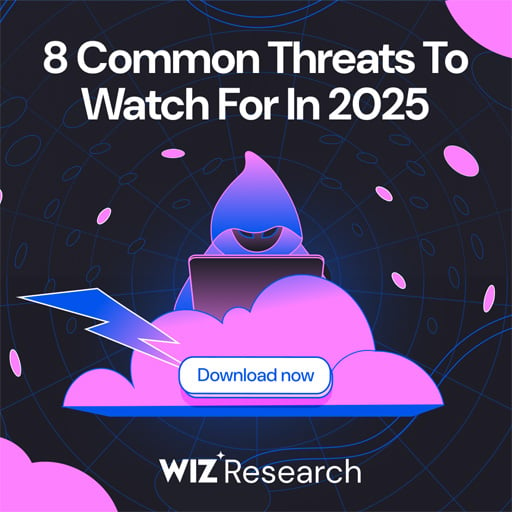
While cloud attacks may be growing more sophisticated, attackers still succeed with surprisingly simple techniques.
Drawing from Wiz’s detections across thousands of organizations, this report reveals 8 key techniques used by cloud-fluent threat actors.
