How to make the Start menu full screen in Windows 10
By default, the Windows 10 Start menu will open up in a size that accommodates all of the pinned items. For those who wish to use a larger Start screen, making the Start menu open in a full-screen mode is possible.
When the full-screen mode is enabled, the Start screen will overlay the entire desktop and provide a more generous amount of space to pin applications, and your live tiles will be larger.
If you wish to enable the Start full-screen mode, please follow these steps:
- Click on the Start menu and then click on the Settings cog (
 ) to open the Windows 10 Settings.
) to open the Windows 10 Settings. - When the Settings open, click on Personalization and then Start.
- In the Start settings, look for a setting named ‘Use Start full screen‘ and click on the toggle to enable the feature, as shown below.
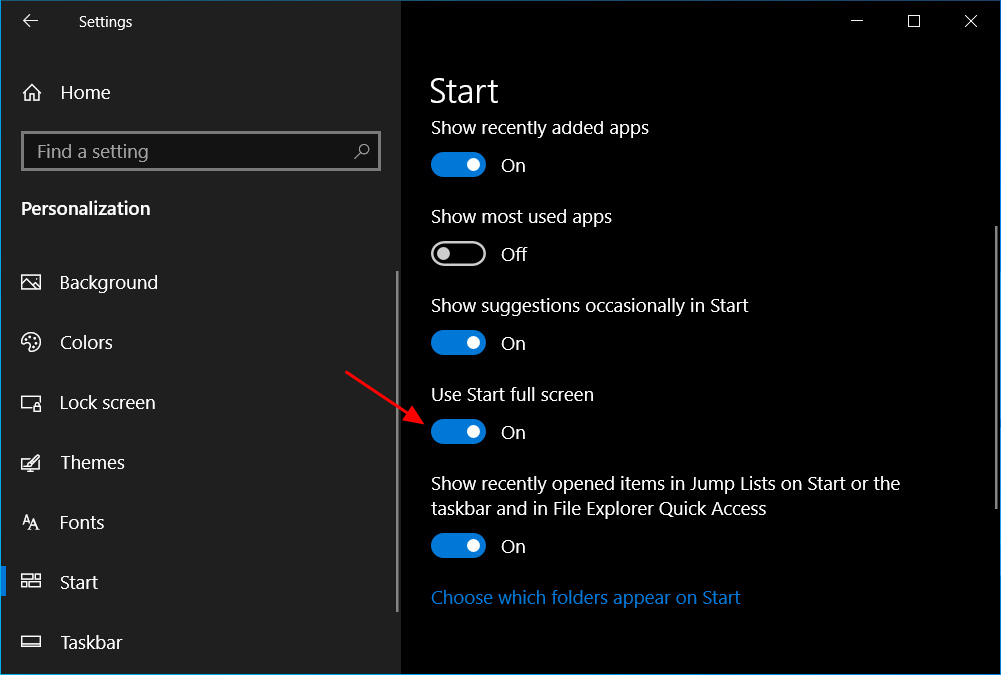
Enable Start full screen - You can now close the Start settings screen.
Now that you have enabled Start full screen mode, when you click on the Start button, the Start menu will be shown in full screen and overlay the entire desktop.
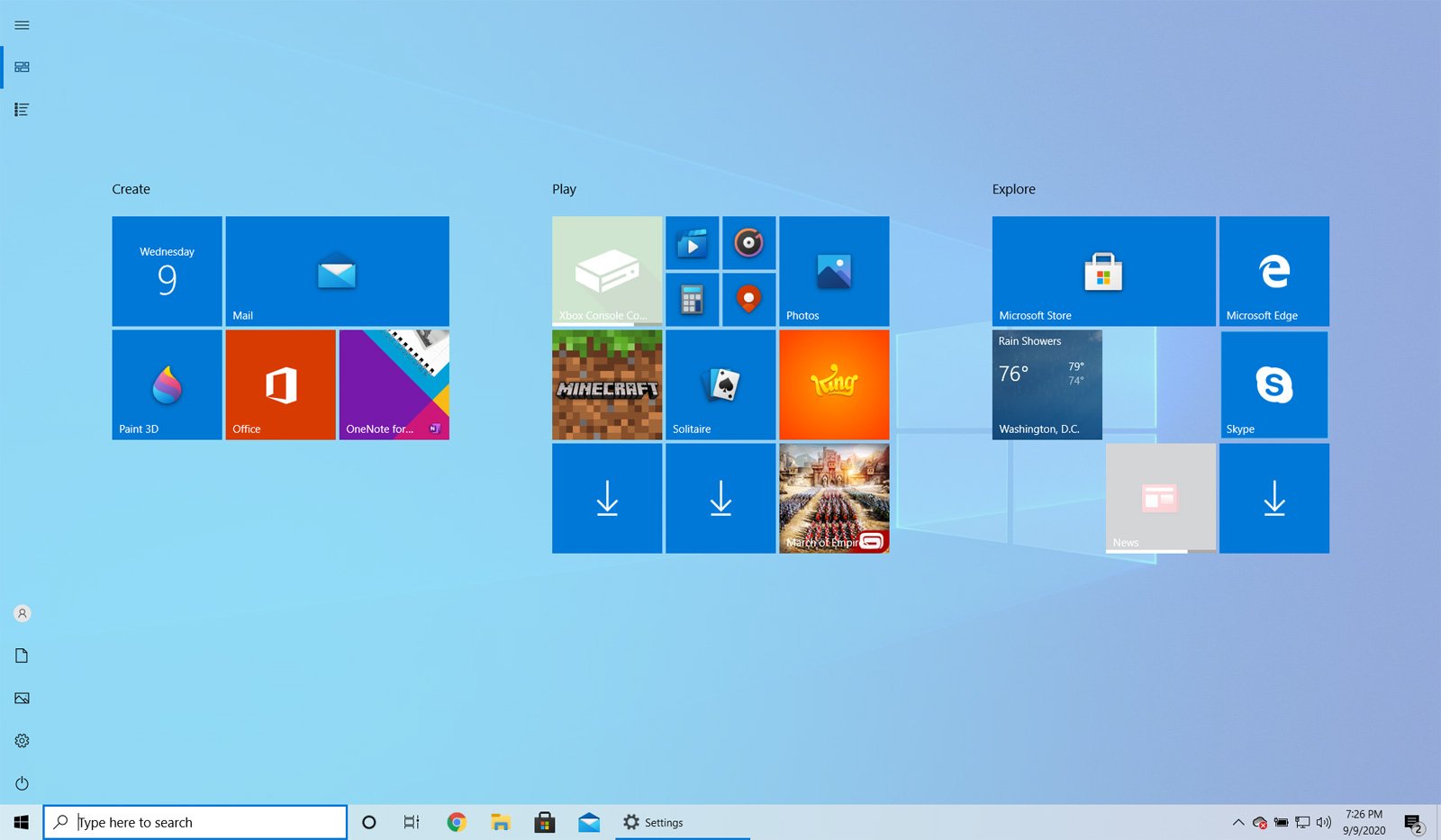
When using Start in full screen mode, you can close the Start menu at any time by pressing the Escape key on your keyboard or by clicking on another program or screen.
To disable Start full screen mode, just follow these steps again, but this time disable the ‘Use Start full screen’ setting.
Users who read this also read:
-

How to install the Microsoft Visual C++ 2015 Runtime
If you start a program and receive an error stating that the program you are trying to run needs the Microsoft Visual C++ 2015 Runtime, you can use this tutorial to install the package so that your program works again.
-

How to see hidden files in Windows
By default Windows hides certain files from being seen with Windows Explorer or My Computer. This is done to protect these files, which are usually system files, from accidentally being modified or deleted by the user. Unfortunately viruses, spyware, and hijackers often hide there files in this way making it hard to find them and then delete them.
-

How to open a Windows 11 Command Prompt as Administrator
It is possible to open a Command Prompt with Administrator privileges that allows you to run any command that you wish, even those that require elevated privileges. Here’s how to open a Windows 11 Administrator Command Prompt.
-

How to Translate a Web Page in Google Chrome
The web is made up of terrific content from all over the world and sometimes the content you want to read is written in a different language. Thankfully, Google Chrome has built-in support for the Google Translate service, which will automatically translate the page into a language of your choice.
