ThreatDown is happy to announce that our Vulnerability Assessment and Patch Management (VPM) tool is now available for Mac endpoints.
There are hundreds of third-party apps that Mac endpoint use on a daily basis—and with that large number of apps comes a dizzying amount of software updates to apply on a rolling basis.
With VPM for Mac, Nebula and OneView users can now easily find missing updates and install them to take care of the large volume of software updates in third-party applications on Mac endpoints. Some key features include:
- Single, lightweight agent: Updates install in minutes, using the same agent and cloud-based console that powers all ThreatDown endpoint security technologies.
- Quick scans: Identifies software updates dates in modern and legacy applications in less than a minute.
- Install software updates easily: Create a schedule to install third-party software updates regularly.
Let’s dive into how to set up software updates for Mac endpoints with ThreatDown VPM.
Configuring VPM for Mac
To configure VPM for Mac in Nebula/OneView:
- Go to Configure > Policies
- Create a new policy or select an existing policy.
- Click the Software management tab.
- Check mark Allow scanning for known vulnerabilities in installed software Mac endpoints.
- Click Save.
In order to be able to apply software updates, users need to enable the policy setting Allow updating software inventory and applying Windows OS patches for endpoints for Mac.

Viewing outdated software
To view and update software:
- Go to Monitor > Software Inventory page.
- Filter Update available as Yes.
- Click Actions.
- Select Update Software.
- Click Update.
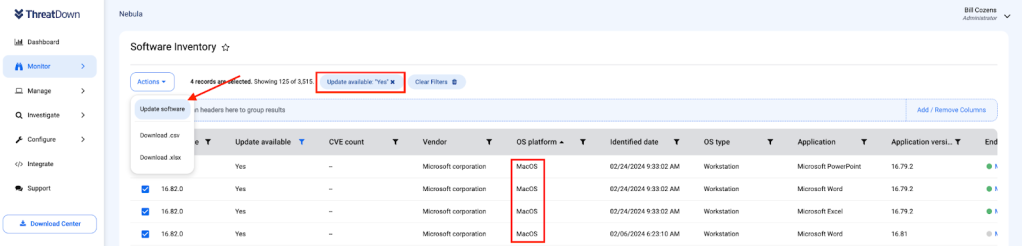
You can also view outdated software by endpoint by:
- Click Manage > Endpoints
- Select specific endpoint(s) under the Software tab.
- Click Update Software.
- Click Update.
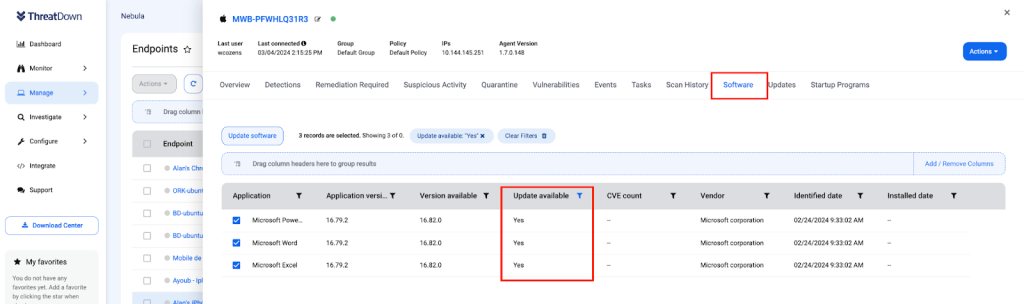
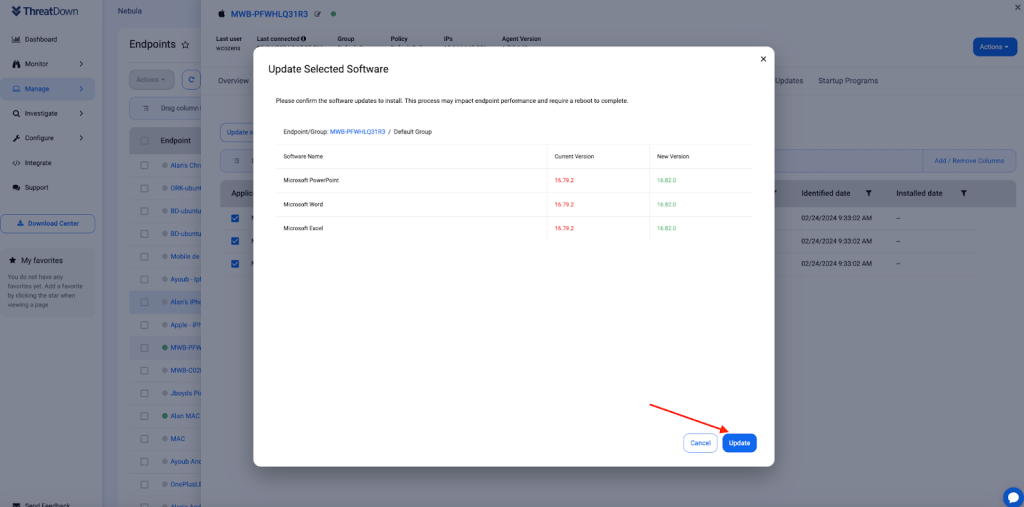
Updating outdated software
To update outdated software, you can go directly to the Patch Management page as well:
- Manage > Patch Management
- Under Software Updates tab, select specific version(s) .
- Click Actions.
- Select Update Software.
- Click Update.
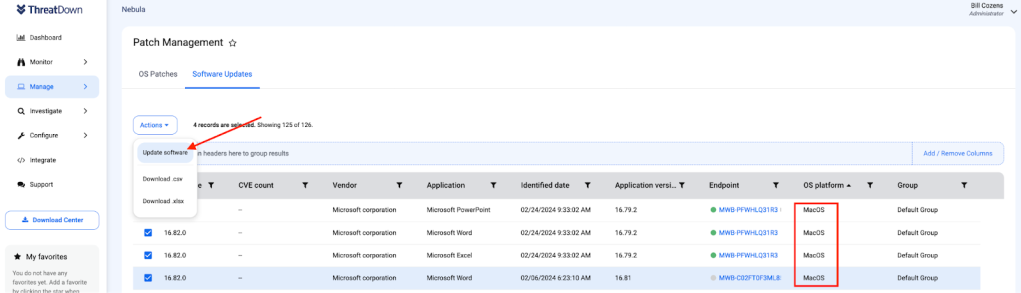
Try VPM for Mac today
3rd party software updates for Mac endpoints is available on both Nebula and OneView for our Patch Management users or users on an Advanced bundles and above.
Not a user but looking to learn more on how to protect your Mac endpoints? Reach out for a quote today.
