Microsoft has released a new Workspaces PowerToy that helps launch sets of applications using custom desktop layouts and configurations with a mouse click.
The tool lets you easily save your current desktop environment configuration as a workspace and relaunch all the apps later, knowing their windows will pop up in the same positions on your desktop.
To create a new workspace, you have to open the editor by selecting “Launch editor” from the PowerToys Workspaces settings or using the shortcut Win+Ctrl+`. In the editor, click “+ Create workspace” to start the Capture experience, where you can open, close, and arrange applications as desired. Once your layout is set, click the “Capture” button to save the workspace.
Within the editor window, you can name the workspace, adjust window sizes, add command-line arguments, remove apps, and create a desktop shortcut for easy access. All workspaces saved in PowerToys can be launched directly from the editor or via a desktop shortcut, which can also be pinned to the Windows taskbar.
When launching a workspace, PowerToys will also display a dialog box showing the status of each application as it is positioned on the screen.
Even though PowerToys cannot directly launch apps to specific positions, it launches each app in the workspace and then repositions and resizes its window as indicated in the saved layout.
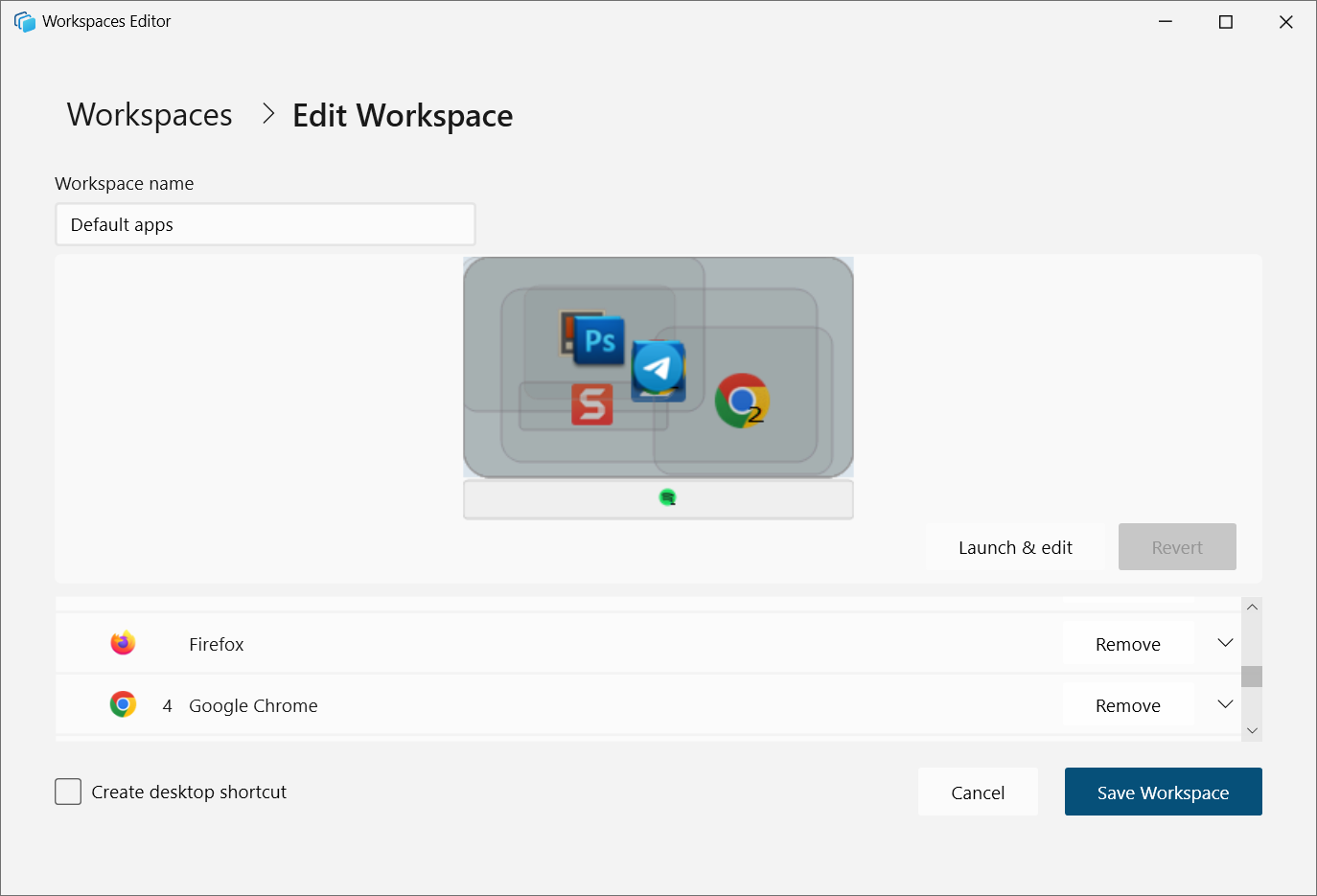
“Different apps may behave differently on launch if there is already an existing instance of the application open on the desktop – some apps will reposition the existing instance, whereas others may launch a new instance by default,” Microsoft explains.
“For tailoring to user preference, the recommendation is to handle launch behaviour via available CLI arguments.”
PowerToys is available through the Microsoft Store or the PowerToys GitHub page, which also provides details on changes in each version.
Originally released during the Windows 95 era, Microsoft PowerToys began as a collection of small freeware tools created by Windows developers as personal projects.
In September 2019, Microsoft revived the toolset as a modern and open-source utility pack that enhances Windows functionality and streamlines tasks that once required third-party tools.
